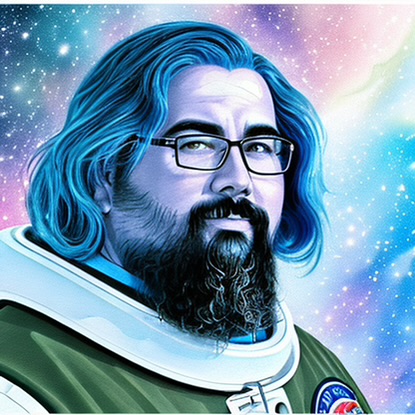Why Aren’t Your WordPress Posts Showing? 9 Possible Reasons
Have you ever spent hours crafting the perfect post for your WordPress blog, hit “Publish,” and then … nothing? It’s as if you never wrote it at all. The content isn’t on your site, your latest masterpiece is absent from the homepage, and it’s nowhere to be found in your blog roll. Before you start questioning your sanity, rest assured, this is a common issue—and often one with a simple solution. In this post, we’ll explore nine possible reasons why your WordPress posts may not be showing up, and how you can fix them.
1. Visibility Settings
Check the Basics First: Sometimes the simplest explanation is the correct one. WordPress has visibility settings that allow you to set posts as Public, Private, or Password Protected. Ensure your post visibility is set to Public. If it’s not, only you can see it when you’re logged in.
How to Fix: Edit your post, and under the “Publish” meta box, you’ll find “Visibility.” Click “Edit” next to it, select “Public,” and save your changes.
2. Post Scheduling
Timing is Everything: You might have accidentally scheduled your post for a future date. WordPress offers scheduling features to release content at a specific time, and sometimes this function is set without realizing it.
How to Fix: Check the publish date in the post editor. If it’s set for a future date, you can change it to the current date and time to publish it immediately.
3. Cache Issues
Cache in on Trouble: Your site’s cache might be displaying an older version of your page. This happens because caching plugins or your web host might serve previously stored pages to increase load speeds.
How to Fix: Clear your website’s cache through your caching plugin or hosting control panel. Remember to also clear your browser cache.
4. Post Status
Status Update Needed: Beyond visibility, each WordPress post has a status such as “Published,” “Draft,” “Pending Review,” and “Trash.” Ensure your post is set to “Published.”
How to Fix: Within your WordPress dashboard, go to “All Posts” and check the status of your post. If it’s not “Published,” you can select it and change its status through the “Bulk Actions” dropdown or by editing the individual post.
5. Theme and Plugin Conflicts
A Clash of Code: Your active theme or one of your plugins could be conflicting with post display. Themes not updated to work with the latest WordPress version, or plugins that conflict with each other, can cause display issues.
How to Fix: Temporarily switch to a default WordPress theme like “Twenty Twenty-One” and deactivate all plugins. Reactivate them one by one to identify the culprit.
6. Reading Settings
Front Page Fiasco: If you’ve set a static page as your homepage, your posts won’t show up there by default. Your “Posts page” setting in WordPress Reading Settings might be incorrect or unset.
How to Fix: Navigate to Settings > Reading in your dashboard. Confirm you have selected the correct page as your “Posts page.”
7. SEO Plugin Settings
Too Much Optimization?: SEO plugins can unintentionally hide posts from search engines if the settings are not configured properly. Noindex tags can prevent posts from appearing.
How to Fix: Check your SEO plugin settings to ensure that ‘noindex’ tags aren’t applied to your posts. Adjust them if necessary.
8. User Role Restrictions
Permission Problems: User roles and permissions in WordPress can limit who can publish posts. If you’re not an Administrator or Editor, you may not have the right to publish a post directly.
How to Fix: Check your user role. If you’re not an admin, you may need someone with the appropriate permissions to publish or approve your post.
9. Server and Hosting Issues
Server Side Saga: Last but not least, your web server could be the root of the problem. Hosting issues can range from server downtimes to database problems.
How to Fix: Contact your hosting provider. They can check things like server errors, database issues, or uptime problems that might prevent posts from showing up.
Conclusion
Discovering that your WordPress posts aren’t showing can be a frustrating experience, but it’s usually a fixable one. Start with the most straightforward solutions like visibility settings and post status before diving into more complex areas like theme and plugin conflicts or server-side issues. By systematically ruling out these nine potential reasons, you can troubleshoot with confidence and get your WordPress blog back on track.
Remember to:
- Regularly update WordPress themes and plugins to avoid compatibility issues.
- Utilize staging environments to test out changes before applying them to your live site.
- Always keep backups of your site to easily restore a previous version if needed.
Creating content is hard work, and you want to ensure it gets the spotlight it deserves. Take these steps, and you’ll ensure your audience can see your posts when they’re supposed to be seen.
For more troubleshooting tips and advice on managing a WordPress blog effectively, bookmark our site and check back regularly for the latest insights into the ever-evolving world of WordPress.
If you’ve followed these steps and your posts are still not displaying, it may be time to seek professional help from a WordPress developer or reach out to the WordPress community for support. Remember: Stay calm, stay systematic, and you’ll find a solution.
Happy blogging!