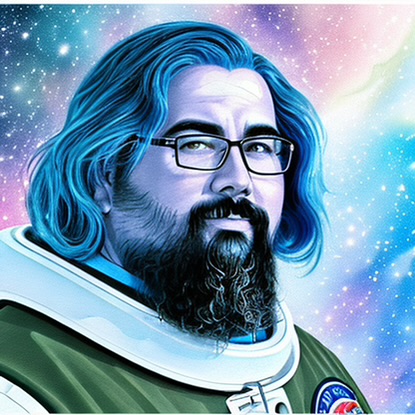How To Edit Robots.txt in All-in-One SEO: A Step-by-Step Guide
When it comes to SEO best practices, understanding and utilizing the robots.txt file is paramount. This unassuming text file can direct search engine crawlers and impact your site’s visibility and indexing. For users of the popular All-in-One SEO (AIOSEO) WordPress plugin, editing the robots.txt file is made simple. In this comprehensive guide, we’ll navigate the AIOSEO interface to fine-tune your robots.txt file, ensuring your website is as search-engine-friendly as possible.
Understanding Robots.txt and its Role in SEO
Before we dive into the technicalities of editing robots.txt with AIOSEO, it’s crucial to understand what this file is and why it matters. The robots.txt file, often situated in the root directory of your website, informs search engine bots which pages or sections of your site should not be crawled or indexed. It’s essentially the virtual bouncer of your site, guiding search bots in the right direction while keeping them away from areas you prefer to keep private.
Why Edit Your Robots.txt File?
- SEO Improvement: Properly configured directives can prevent search engines from indexing duplicate content or low-value pages, which can improve your SEO rankings.
- Site Load Management: Restricting crawler access to unimportant resources can reduce server load, especially for large websites.
- Privacy and Security: Keep certain areas of your site (like admin areas) hidden from search engines and potential prying eyes.
Step 1: Accessing AIOSEO and Robots.txt Editor
- Log In to Your WordPress Dashboard: Access your WordPress site’s backend by logging in with your admin credentials.
- Navigate to AIOSEO on the Dashboard: Click on the All-in-One SEO menu item. If you haven’t already installed AIOSEO, you can find it by going to Plugins > Add New and searching for “All-in-One SEO”.
- Open the Robots.txt Editor: Within the AIOSEO panel, locate and click on the Tools section. Then, select the File Editor. You will find the robots.txt file here, alongside other important files like your .htaccess.
Step 2: Editing Robots.txt in AIOSEO
AIOSEO simplifies the robots.txt editing process, making it accessible even to those without a technical background.
- Check If a Physical Robots.txt File Exists: Before you start, understand that AIOSEO creates a virtual robots.txt file if a physical file doesn’t exist on your server. To check for a physical file, simply visit `http://www.yoursite.com/robots.txt`.
- Create or Modify Rules: Within the file editor, you’ll see the current state of the robots.txt file. From here, you can add, delete, or modify the directives.
- User-agent: Determines which search engine bots the rule applies to, with an asterisk (*) including all bots.
- Disallow: Indicates which directories or pages bots should not crawl.
- Allow: Marks content as crawlable, even within disallowed directories (specific to Googlebot).
- Sitemap: Denotes the location of your XML sitemap, guiding bots to crawl your site effectively.
Example Robots.txt File:
User-agent: *
Disallow: /wp-admin/
Allow: /wp-admin/admin-ajax.php
Sitemap: http://www.yoursite.com/sitemap.xml
Notes on Syntax:
- Make sure there are no syntax errors; even a missing colon or slash can result in miscommunication with search bots.
- AIOSEO allows the integration of multiple sitemaps, making it easier for bots to understand and index your site’s structure.
Editing the Virtual Robots.txt:
If you’re modifying an existing virtual robots.txt created by AIOSEO, your changes will be reflected immediately upon saving. However, if you have a physical file, changes you make in AIOSEO won’t have any effect until you replace or update the physical file via FTP.
Step 3: Saving Your Changes
After you’ve made the desired changes to your robots.txt file in AIOSEO, it’s important to save your changes.
- Click on the Save Changes button.
- It’s advisable to verify what you’ve done by checking the live robots.txt through your browser as mentioned earlier.
Step 4: Testing Your Robots.txt File
You must test your robots.txt file to ensure that your directives are correctly set up and are neither blocking important pages nor allowing unwanted pages to be crawled.
- Google Search Console: Use its robots.txt Tester Tool which will inform you of any errors or issues with your file.
- Third-Party Tools: Several online robots.txt validators and testers can simulate how search bots interpret your file.
Additional Tips and Common Pitfalls
- Stay Informed: Regularly review your robots.txt file as you add or remove content from your site.
- Beware of Overblocking: Don’t accidentally block resources like CSS or JavaScript that’s crucial for page rendering.
- Don’t List Secure or Sensitive Pages: Listing locations to hide in robots.txt is counterproductive; instead, use other methods like password protection or noindex tags for sensitive content.
Conclusion
Learning to navigate and edit your robots.txt file with AIOSEO is not only a best practice but also a skill that can dramatically enhance your site’s SEO performance. By following this guide, you’re ensuring that search engines index your website content efficiently, which is a key contributor to your digital visibility and success.
Remember, if you’re ever in doubt about what you should or shouldn’t include in your robots.txt file, it’s always worth consulting an expert or the vast library of online resources. With careful management, the robots.txt file is a powerful tool in your SEO arsenal. Happy optimizing!