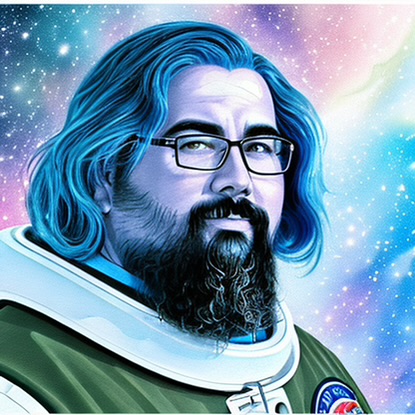How To Edit Yoast SEO Sitemap: Mastering Your Website’s Navigation Blueprint
For many website owners, the sitemap is an SEO cornerstone. It’s like a map that guides search engines to your site’s most valuable content. Yoast SEO, one of the most popular WordPress plugins, simplifies sitemap creation and submission, helping your website to better communicate with search engines. Today, we’re diving deep into editing your Yoast SEO sitemap – ensuring you have all the tools and knowledge you need to optimize your website’s visibility.
Understanding the Sitemap’s Role in SEO
Before we tweak anything, it’s crucial to understand the sitemap’s function. This XML file acts as a roadmap of your website’s content, indicating to search engines which pages are critical and how often they’re updated. This helps with more efficient crawling and indexing, potentially leading to improved search rankings.
Installing Yoast SEO
To get started, you need to install Yoast SEO. Here’s a brief rundown:
- Login to your WordPress dashboard.
- Navigate to ‘Plugins’ and click ‘Add New’.
- Search for ‘Yoast SEO’.
- Click ‘Install Now’, then ‘Activate’.
Once activated, Yoast automatically generates a sitemap for you.
Accessing Your Yoast SEO Sitemap
To access your sitemap, click on ‘SEO’ on the left-hand menu of your WordPress dashboard. Then, go to ‘General’ and click on the ‘Features’ tab. Scroll down to find ‘XML sitemaps’ and ensure it’s toggled on. To view your sitemap, click the question mark icon and then the link that says ‘See the XML sitemap.’
Customizing Your Sitemap in Yoast SEO
Customization is key to ensuring only your most important pages are highlighted.
Exclude Posts or Pages:
1. In the appropriate post or page, scroll down to the ‘Yoast SEO’ meta box.
2. Click on the ‘Advanced’ settings.
3. Under ‘Allow search engines to show this Post in search results?’, choose ‘No’ to exclude it from the sitemap.
Include Content Types:
1. Navigate to ‘SEO’ > ‘Search Appearance’.
2. Click on ‘Content Types’.
3. Choose which content types (Posts, Pages, or custom post types) should appear in your sitemap.
Change Sitemap Frequency:
1. This requires editing plugin files or adding functions via filters, which might require a developer’s assistance.
2. Confirm that changes align with how often your content is updated.
Fine-tuning Your Sitemap via Yoast Filters
If you’re comfortable with code, Yoast allows further customization:
Exclude Specific Pages:
Adding a filter to your theme’s functions.php file can manually exclude pages by ID:
add_filter('wpseo_exclude_from_sitemap_by_post_ids', function () {
return array(1, 2, 3);
});
Adjust Sitemap Priority:
Control the priority of posts or pages in your sitemap via a filter in your functions.php file:
add_filter('wpseo_sitemap_entry', 'filter_sitemap_entry', 10, 3);
function filter_sitemap_entry($url, $type, $post) {
if ($post->ID == '101') {
$url['priority'] = '1.0';
}
return $url;
}
Submitting Your Sitemap to Search Engines
With your sitemap edited to perfection, it’s time to notify search engines.
Google Search Console:
1. Access your Google Search Console account.
2. Select your property (website).
3. Click on ‘Sitemaps’ under ‘Index’.
4. Enter the URL of your sitemap in the ‘Add a new sitemap’ field and click ‘Submit’.
Bing Webmaster Tools:
1. Log into your Bing Webmaster Tools account.
2. Select your site.
3. Click on ‘Configure My Site’ and then ‘Sitemaps’.
4. Add the sitemap URL and click ‘Submit’.
Common Issues and Solutions with Yoast Sitemaps
Sitemap Error Messages in Search Console:
Occasionally, Google Search Console may indicate an error with your sitemap. Validate your sitemap URL and ensure it’s formatted correctly. If problems persist, check for third-party plugin conflicts or server issues.
Sitemap is too large:
Yoast creates index sitemaps to prevent this issue. If such indexing isn’t happening, ensure you’re running the latest version of the plugin.
Changes aren’t reflected in the sitemap:
Yoast SEO’s sitemap is dynamic. If changes aren’t showing, try clearing your WordPress and browser cache.
SEO Best Practices for Sitemaps
- Keep your sitemap clean and updated. Remove URLs leading to 404 errors or redirected pages.
- Prioritize valuable content. Exclude pages that don’t contribute to your SEO, like privacy policies or legal disclaimers.
- Regularly check your sitemap’s health via Google Search Console for any indexing issues.
Conclusion
Editing your Yoast SEO sitemap isn’t just about search engine rankings; it’s about guiding the right visitors through your website’s content maze. Managing which pages to include or exclude can fundamentally shape your site’s SEO trajectory. Remember that the sitemap is not set-and-forget; it needs regular maintenance to suit your evolving content strategy.
The journey doesn’t end with a perfect sitemap. Continue optimizing your website content, use strong internal linking practices, and maintain a user-friendly structure. Combined with your finely-tuned sitemap, these strategies will help search engines and users alike discover the best of what your website has to offer.
Happy optimizing!